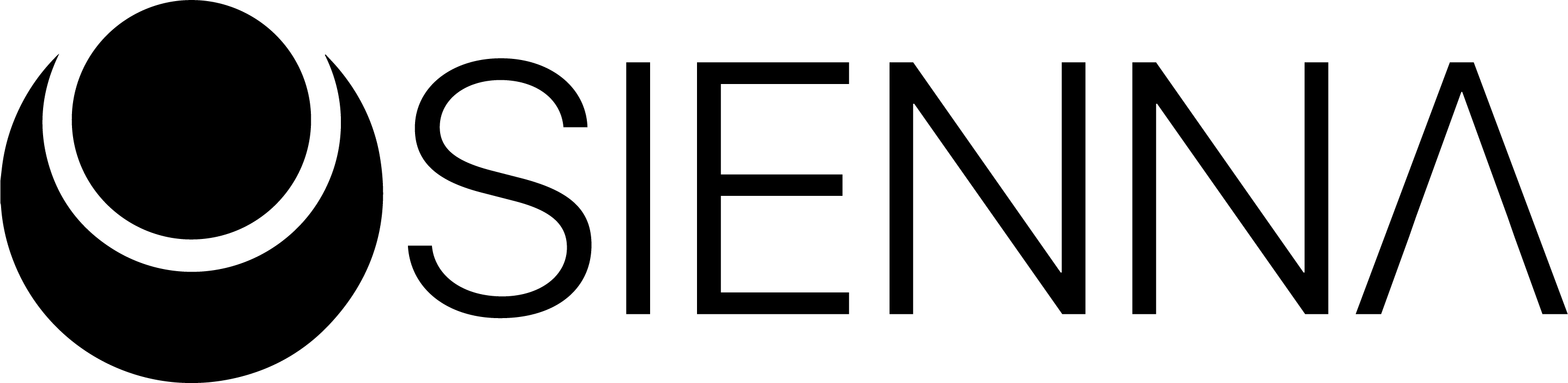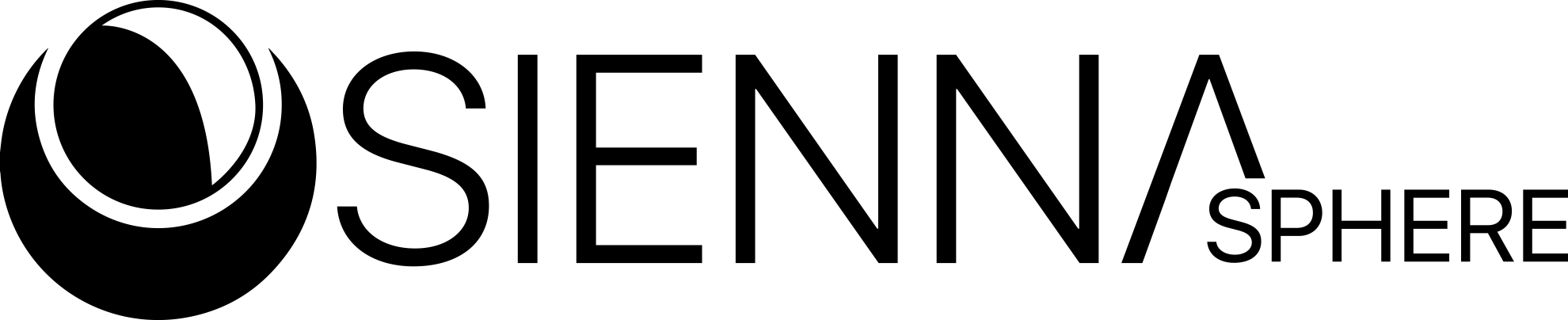

Sienna Sphere System Wide FAQ
You must install Sienna Sphere in VST3 format for Sienna System Wide to work
ASIO4ALL users please use the latest version > 2.15 BETA2
How do I use the Multichannel Recorder?
Download the walkthrough from the following link: walkthrough
What is Sienna?
Sienna itself is a VST plugin that uses dynamic convolution to reproduce the sound of a given environment in your headphones, so basically you can listen to a song as if it were being played in a recording studio or a disco club or a live arena etc…
What is Sienna System Wide?
The VST plugin of Sienna can only run within a DAW. We realized Sienna sounds so good that we wanted to make it available outside of a DAW as well, as a standalone product. So we came up with Sienna System Wide that uses Sienna to process the sound of your computer.
How to install/uninstall
To install Sienna System Wide you will need to:
- Create an Acustica-Audio account here: https://www.acustica-audio.com/store/signup
- Download our software installer, Aquarius, from here: https://www.acustica-audio.com/pages/aquarius
- Start aquarius, search for “Sienna” and install “Sienna Sphere System Wide (Tool)” AND “Sienna Sphere (Tool) “.
If “Sienna Sphere System Wide (Tool)” AND “Sienna Sphere (Tool) ” don’t show up is because you must first purchase Sienna Sphere here
To uninstall you have to:
- Open Aquarius and click on the Updates tab
- Scroll until you find Sienna Sphere System Wide
- Open its relative dropdown and select UNINSTALL
I can't hear the sound changing, what should I do?
Sienna System Wide relies on our new driver for windows and mac called “Sienna System Wide”.
You have to select Sienna System Wide 16ch as your operating system’s main output device
On Mac:
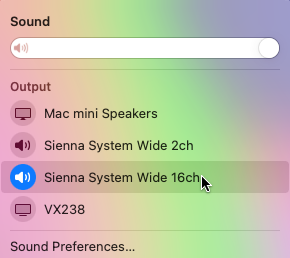
"Couldn't find the dedicated driver for this software" Error Message
When you encounter this message you may need to simply restart your operating system.
This only applies to windows.
How do I use Sienna Sphere System Wide alongside with my DAW?
You have to set the output device of your DAW to “Sienna System Wide 16ch”
The volume is low, what should I do?
In case you experience low volume or no volume at all you may have to:
- Select where you want the output sound of Sienna to go from Options > Device Manager > Output , from the Sienna System Wide top menu bar.
- If you have selected the correct device then you might want to increase its volume by selecting it as main output device from your operating system audio tray icon and then increasing its volume and then switching back to Sienna System Wide as main output device
On Mac, first increase your actual speaker/headphone output and set it to the desired volume
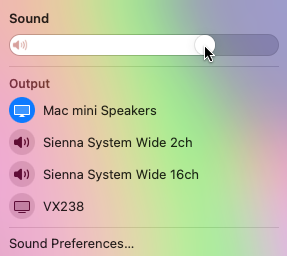
Then select the Sienna System Wide 16ch as Output again in order to re-route all your audio into Sienna Sphere System Wide
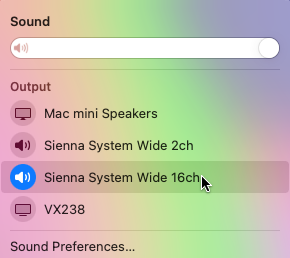
What operating systems are compatible?
Sienna Sphere System Wide can run on both Windows and Mac
Why VST3?
Because it is a cross-compatible format with both Windows and Mac, and it is an open standard.
Is my Sienna Sphere Authorization valid for Sienna Sphere System Wide as well?
Yes.