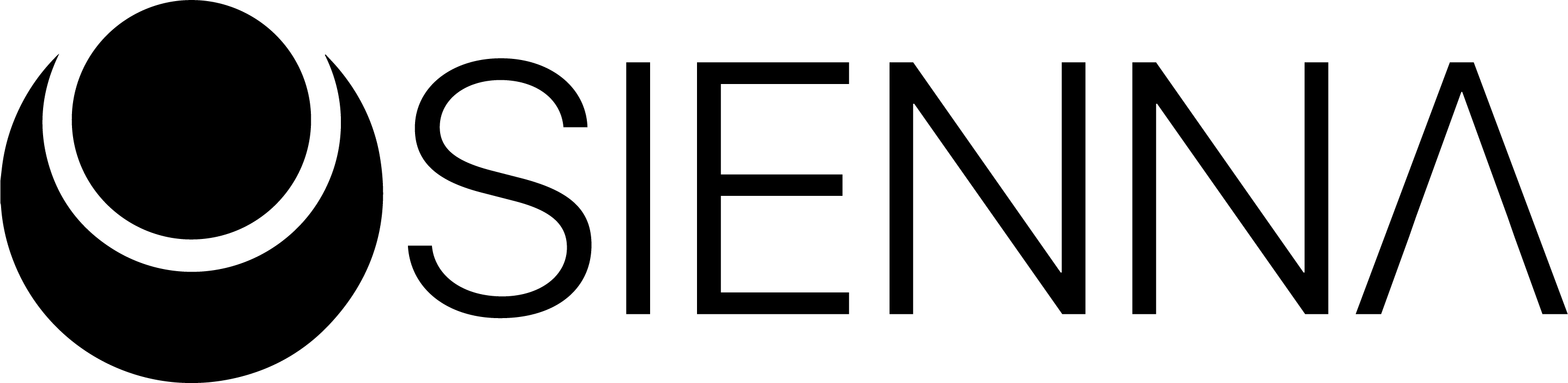

Sienna System Wide FAQ
You must install Sienna in VST3 format for Sienna System Wide to work
ASIO4ALL users please use the latest version > 2.15 BETA2
What is Sienna?
Sienna itself is a VST plugin that uses dynamic convolution to reproduce the sound of a given environment in your headphones, so basically you can listen to a song as if it were being played in a recording studio or a disco club or a live arena etc…
What is Sienna System Wide?
The VST plugin of Sienna can only run within a DAW. We realized Sienna sounds so good that we wanted to make it available outside of a DAW as well, as a standalone product. So we came up with Sienna System Wide that uses Sienna to process the sound of your computer.
How to install/uninstall
To install Sienna System Wide you will need to:
- Create an Acustica-Audio account here: https://www.acustica-audio.com/store/signup
- Download our software installer, Aquarius, from here: https://www.acustica-audio.com/pages/aquarius
- Start aquarius, search for “Sienna” and download “Sienna System Wide” AND “Sienna (Tool) “
- You may install Sienna GURU or the other volumes of Sienna as well if you want. They will show up in Sienna System Wide and give you extra functionality and extra rooms that you can hear with.
To uninstall you have to:
- Open Aquarius and click on the Updates tab
- Scroll until you find Sienna System Wide
- Open its relative dropdown and select UNINSTALL
I don't see any input, what should I do?
If you’re on Windows 10 and don’t see any audio input from Sienna’s meters then you might have to check your microphone’s privacy settings:
1) From Windows menu search “Microphone Privacy Settings”
2) Make sure “Microphone access for this device is on” and “Allow apps to access your microphone” is also set to “On”
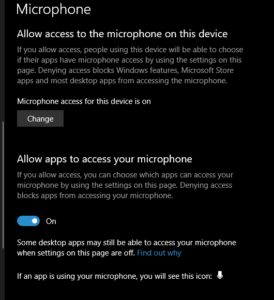
3) Make sure “Allow desktop apps to access your microphone” is also set to “On”. If you have already installed Sienna System Wide you should see it listed here as well

4) At the end please restart Sienna System Wide
I can't hear the sound changing, what should I do?
Sienna System Wide relies on our new driver for windows and mac called “Sienna System Wide”.
You have to select Sienna System Wide as your operating system’s main output device
On Mac:
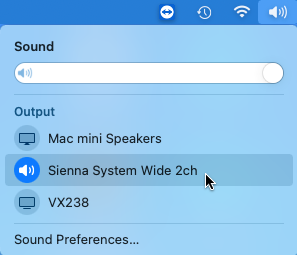
On PC:
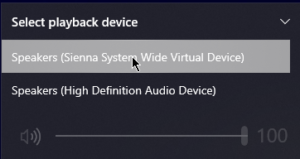
The volume is low, what should I do?
In case you experience low volume or no volume at all you may have to:
- Select where you want the output sound of Sienna to go from Options > Device Manager > Output , from the Sienna System Wide top menu bar.
- If you have selected the correct device then you might want to increase its volume by selecting it as main output device from your operating system audio tray icon and then increasing its volume and then switching back to Sienna System Wide as main output device
On Mac:
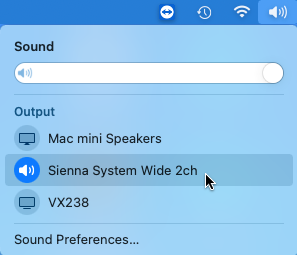
On PC:
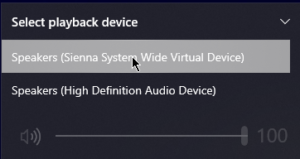
What operating systems are compatible?
Sienna System Wide can run on both Windows 10 and Mac.
Why VST3?
Because it is a cross-compatible format with both Windows and Mac, and it is an open standard.
Is my Sienna Authorization valid for Sienna System Wide as well?
Yes.
"Couldn't find the dedicated driver for this software." Error Message
When you encounter this message you may need to simply restart your operating system.
This only applies to Windows.